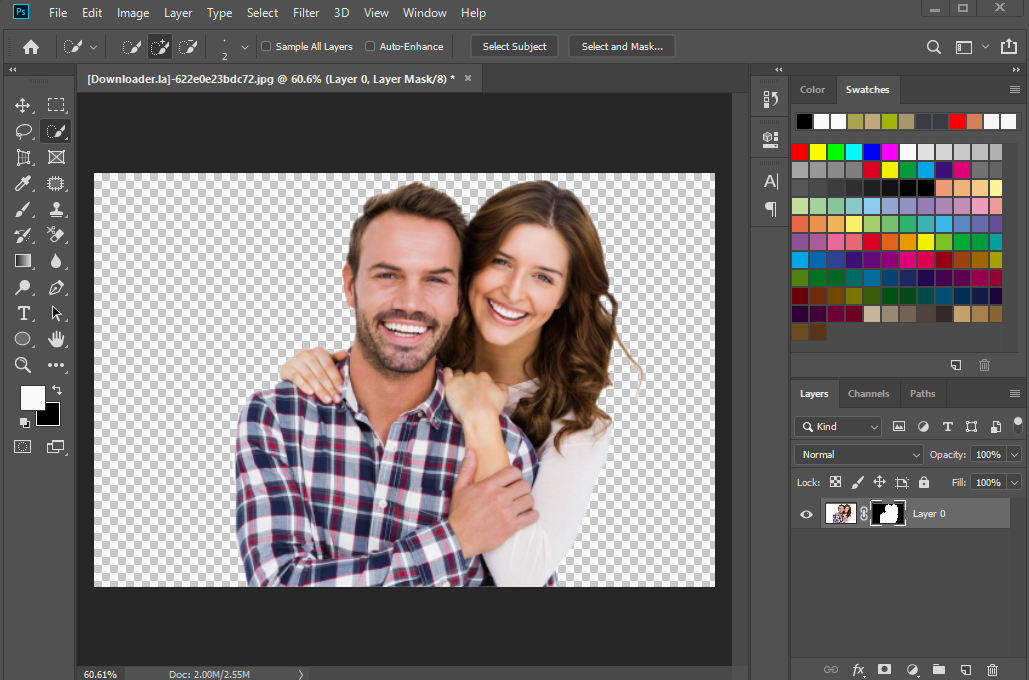
Making Transparent Selection: You may need to make parts of your layer transparent if you want to integrate or mix photographs in your portfolio. To do so, select your layer once more like before, but this time make sure that the layers beneath it are transparent. Using the selection tool, select the region you want to change, then: By right-clicking on the region and selecting Copy, you can make a copy of it. Using the Del key, copy and delete the selection. Copy your selection and paste it into a new layer. Reduce the layer’s opacity.



